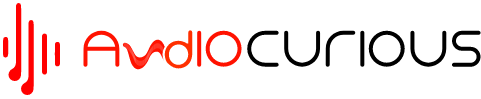Have you ever been in the middle of a phone call or listening to music and suddenly your AirPods disconnect from your iPhone or Mac? If so, you may be wondering why do my AirPods keep disconnecting from my iPhone.
This is a common issue that many people experience and can be caused by a variety of factors. In this article, we will discuss the possible causes of why your AirPods keep disconnecting from your iPhone or Mac and how to fix them.
Common Issues Causing AirPods to Disconnect
1. Out of Range
When you use your AirPods, they’re connected to your device using Bluetooth technology. Bluetooth has a range of around 30 feet, so if your AirPods are more than 30 feet away from your device, they may disconnect.
To answer the question “why do my AirPods keep disconnecting from my Mac or iPhone?”, it’s likely because you’re moving out of range and losing the connection. You can improve the connection strength by keeping your devices within 30 feet (10 meters) of one another when using your AirPods.

2. Low Battery Levels
Another very common reason for AirPods disconnecting is low battery levels. Apple states that AirPod batteries should last up to five hours on a single charge. If you’re noticing that your AirPods are randomly disconnecting after a few minutes of use, it could be because they’re running low on power.
To fix this issue, simply put your AirPods back in the charging case and let them charge for at least 15 minutes before using them again.
3. Interference From Other Wireless Devices
AirPods may also disconnect because of interference from other nearby wireless devices. Bluetooth operates in the 2.4 GHz frequency band, which is the same frequency band used by many other devices, such as Wi-Fi routers and microwave ovens. As such, if there are other devices nearby that are using the 2.4 GHz frequency band, it can cause interference with your AirPods’ connection to your device.
To fix this issue, try to move your AirPods and your device away from other devices that may be causing interference.

4. Poor Network Connection
Poor signal strength on a wireless network connection (Wi-Fi) can cause intermittent disconnections with your AirPods. This is because the AirPods rely on a strong and stable connection to maintain a consistent audio experience.
If the signal strength is weak, it can cause the AirPods to disconnect or have difficulty connecting in the first place.
To check if this is happening, open Settings > Wi-Fi on your iOS device and make sure that you have a strong enough signal strength (at least 3 bars).
You can also try connecting to a different Wi-Fi network if possible, just to see if it resolves the issue.
5. Loose Connections
Another potential cause of frequent disconnection is a loose connection between one of the pieces (the earbud and/or charging case). If either one isn’t securely snapped into place or isn’t making proper contact with its corresponding piece, then it could lead to constant disconnects during use.
To fix this issue, simply make sure all components are properly connected before attempting to use them again.
6. Technical Issues
If your AirPods are still disconnecting, even when they’re close to your device and there’s no interference from other devices, it’s possible that there’s a problem with the AirPods themselves.
In this case, you may need to reset your AirPods and try reconnecting them to your device. To reset your AirPods, follow these steps:
- Go to the “Bluetooth” section in your device’s settings.
- Tap the “i” icon next to your AirPods in the list of connected devices.
- Tap “Forget This Device” to disconnect your AirPods from your device.
- Press and hold the setup button on the back of the AirPods charging case for at least 15 seconds. The setup button is the small button on the back of the case, next to the charging port.
- Release the button and then open the case. Your AirPods should now be reset and ready to be reconnected to your device.
Once your AirPods are reset, try reconnecting them to your device. To do this, follow these steps:
- Open the case with your AirPods inside, and make sure that your AirPods are charged.
- Press and hold the setup button on the back of the case for at least three seconds.
- Release the button, and then open the “Bluetooth” section in your device’s settings.
- Your device should automatically detect your AirPods and display them in the list of connected devices.
- Tap the “Connect” button next to your AirPods in the list of connected devices.

7. Dust and Dirt
Dust and dirt can accumulate on the charging port, which can cause a poor connection between the AirPods and the device. This can lead to intermittent disconnections or even complete disconnection of the AirPods from the device.
To prevent this from happening, it is important to keep the charging port clean and free of dust and dirt. Regularly wiping down the charging port with a soft cloth can help ensure that there is no dust or dirt buildup that could interfere with the connection between the AirPods and the device.
Additionally, using a compressed air duster to blow away any dust or dirt particles that may have accumulated in the charging port can also help keep your AirPods connected.
8. Problem Within The Electronics Of The AirPods
Tried everything, but still ended up asking – “why do my AirPods keep disconnecting from my phone?”. If all else fails, it’s possible that you may have a defective unit. AirPods contain a number of electronic components that are responsible for connecting to your device and transmitting audio.
If any of these components become damaged or malfunction, it can cause the AirPods to disconnect. Common causes of this issue include water damage, physical damage, or a faulty connection between the AirPods and your device. If nothing is working, you should contact Apple Support for assistance. They can help troubleshoot the issue and determine if you need a replacement pair of AirPods or other repair services.

Conclusion
There you have it! Now that you know some of the reasons why your AirPods keep disconnecting, as well as some simple solutions to try, you can hopefully get your headphones working properly again.
Also Read: Why can I Hear Myself in my Headset?
Are there any other tips that have worked for you? Let us know in the comments below!