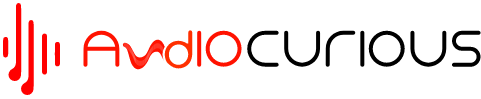In today’s technology-driven world, the ability to connect your devices wirelessly has become increasingly important. If you’re a car owner, connecting your Bluetooth device to your car stereo system helps provide a seamless and convenient way to enjoy music, and take calls while on the go.
Connecting your Alpine radio to Bluetooth can seem daunting at first, but with our step-by-step guide, you’ll be enjoying your favorite tunes wirelessly in no time! So, let’s dive in and explore how to connect your Alpine radio to Bluetooth in just a few easy steps.
Understanding Your Alpine Radio
Before connecting your Bluetooth device to your Alpine radio, it is important to understand the basic features and capabilities of an Alpine radio. Knowing the capability of what your Alpine radio will help you take full advantage of its Bluetooth connectivity and ensure that you have a smooth and enjoyable experience.
Equally important, you may want to familiarize yourself with the controls and buttons on your Alpine radio. Most Alpine radios come with a variety of buttons and knobs for adjusting volume, switching between inputs, and more. Understanding these controls will help you easily navigate your Alpine radio and make the most of its features.
Next, take some time to review the manual that came with your Alpine radio. This manual will provide you with valuable information about your Alpine radio, including its Bluetooth capabilities, compatibility with different devices, and more. Make sure to keep this manual handy as you go through the process of connecting your Bluetooth device to your Alpine radio.
In addition, it is also important to have a Bluetooth-enabled device that is compatible with your Alpine radio. Most smartphones, tablets, and laptops come with built-in Bluetooth connectivity, making it easy to connect to your Alpine radio. Check your device’s manual or specifications to confirm that it is Bluetooth-enabled and compatible with your Alpine radio.
With basic understanding of your Alpine radio and a compatible Bluetooth device in hand, you are now ready to connect your devices and start enjoying wireless audio on the go.
Setting Up Your Alpine Radio for Bluetooth Connection
Before you can enjoy the ultimate wireless connection, it’s critical to follow the set standards for connecting your unit. Here’s what you need to do to get started:
- Put the Alpine radio into pairing mode: To initiate the pairing process, you’ll first need to activate the Bluetooth function on your Alpine radio. You can achieve this by pressing and holding the Bluetooth button on the faceplate of the unit, or by accessing the Bluetooth settings on the display.
- Pair your Bluetooth device: Once the Alpine radio is in pairing mode, go to the Bluetooth settings on your smartphone or tablet and select the Alpine radio from the list of available devices. The pairing process will vary depending on your specific device, but generally, you’ll need to follow the on-screen instructions to complete the setup.
- Finalize the connection: After your device is paired with the Alpine radio, it will remain connected until you manually disconnect it or until the battery on your device dies. You can now enjoy hands-free calling and wireless streaming of music, hassle-free.
Using Alpine Radio Bluetooth Connection
Once your Bluetooth device has successfully paired with your Alpine radio, you’ll have the convenience of hands-free calling and wireless audio playback at your fingertips. The process for making calls and listening to music is simple and straightforward.
- To initiate a hands-free call, simply press the “call” button on the faceplate of the unit or you can use the controls on your Bluetooth device. The Alpine radio will automatically switch to phone mode, allowing you to make and receive calls through the car’s audio system.
- To listen to music from your Bluetooth device, simply select the Bluetooth audio source on the Alpine radio. This will allow you to enjoy your favorite tunes, podcasts, or audiobooks wirelessly, without the need for any additional cables or connections.
By taking advantage of the Bluetooth connectivity feature of your Alpine radio, you’ll enjoy a more streamlined and convenient driving experience. Whether you’re on a long road trip or stuck in traffic, you’ll be able to enjoy hands-free calling and wireless audio playback with ease.
Troubleshooting Common Issues
In the event that you encounter any issues while connecting your Bluetooth device to your Alpine radio, there are a few troubleshooting steps you can follow to resolve the problem.
1.1 Pairing Mode
When you want to connect your Alpine radio to another device using Bluetooth, the radio and the other device need to “talk” to each other in a special way. This is called “pairing”.
It’s like a secret code that lets the radio know it’s okay to connect to the other device.
To turn on the pairing mode on an Alpine radio, you can follow these steps:
- Press and hold the Bluetooth button on the Alpine radio until the Bluetooth icon starts flashing.
- Once the icon is flashing, the radio is in pairing mode and ready to connect to another device using Bluetooth.
1.2 Incompatibility
Another issue that may arise is that your Bluetooth device may not be compatible with your Alpine radio. Compatibility means that the two devices are able to work together and communicate with each other without any problems.
If the two devices are not compatible, you may not be able to connect them using Bluetooth. In this case, you may need to consider using a different device or using a different method to play music or make phone calls in your car.
Some Alpine radios also offer alternative ways to connect, such as through a USB cable or an auxiliary cord. So, you can explore other options to connect your device to the Alpine radio if Bluetooth compatibility is not possible.
1.3 The Bluetooth device may not be within range
Bluetooth has a limited range, and if your Bluetooth device is not within range of your Alpine radio, they may not be able to connect.
Make sure your Bluetooth device is within range and that there are no obstacles blocking the signal.
1.4 The Bluetooth device may not be discoverable
If your Bluetooth device is not set to discoverable, your Alpine radio won’t be able to find it.
Make sure your Bluetooth device is in discoverable mode, which is usually found in the Bluetooth settings of your device.
1.5 The Alpine radio may need a firmware update
Firmware is the software that runs on your Alpine radio, and sometimes, it may need an update to work correctly.
Check the Alpine website for any available firmware updates and follow the instructions to install the update.
Once the update is complete, try connecting your Bluetooth device to your Alpine radio again.
1.6 Still Experiencing Issues? Reset Your Radio
If you have tried the above steps and are still experiencing issues with connecting your Bluetooth device to your Alpine radio, resetting the radio may be necessary.
To reset your Alpine radio, locate the reset button on the back of the unit (this may be labeled as “reset” or “power” on the unit) and press and hold it for a few seconds.
This will erase any previously paired devices and reset the radio to its factory settings, allowing you to start the pairing process anew.
If the issue still persists, reach out to Alpine customer support for further assistance.
Conclusion
In conclusion, establishing a Bluetooth connection between your device and your Alpine radio is a simple and straightforward process. By following the step-by-step instructions detailed in this article, you can easily enjoy hands-free calling and wireless audio playback while driving. Should you encounter any challenges during the connection process, the troubleshooting section provides practical guidance to help resolve the issue.